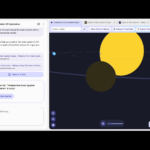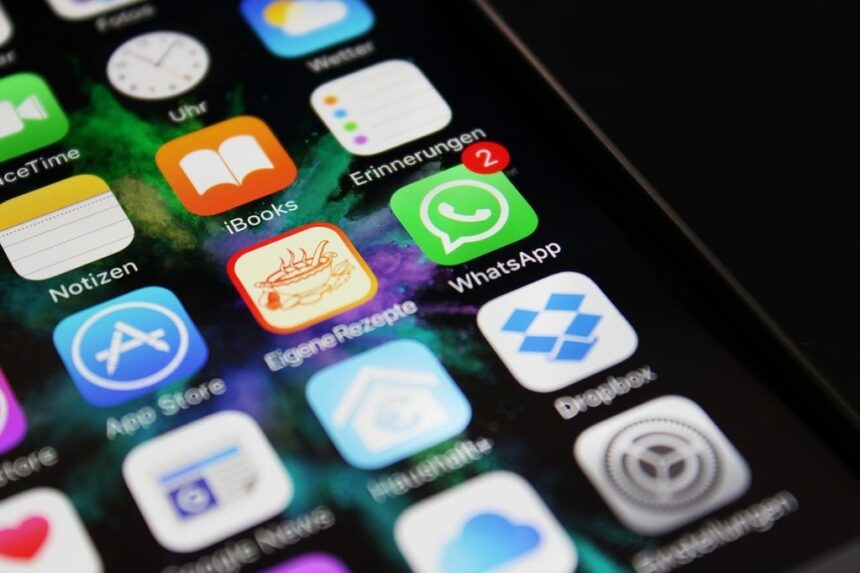WhatsApp Statuses have become a popular feature within the messaging app, and
one of the options to control privacy is to hide these posts from specific users.
Below, we explain step by step how to manage the privacy of WhatsApp Statuses and
prevent certain contacts from accessing our posts.
How to hide WhatsApp statuses
WhatsApp allows you to precisely set which contacts can see your status updates. To do this, follow these steps:
- 1. Open WhatsApp and go to the “Updates” tab located at the bottom.
- 2. Tap the three vertical dots in the top right corner.
- 3. Select the “State Privacy” option.
- 4. Choose from the following options:
- • My Contacts: Allows all contacts saved in the address book to view the statuses.
- • My contacts, except…: Excludes specific contacts from being displayed.
- • Only share with…: Allows you to manually select who can see the statuses.
These settings changes affect future statuses only. Status updates that have already been sent will not be affected by the new privacy settings.
Other privacy settings in WhatsApp statuses
- • Mentions and advanced privacy options
WhatsApp also allows you to mention users or groups in your Statuses. However, if you mention someone who is not included in your Status audience, they will be able to see the post without affecting your general privacy settings.
Likewise, if a person or group that we mention in our Status shares it with their contacts, they will be able to see the content, but without accessing our personal information, such as profile name or phone number.
- • How to mute and hide WhatsApp statuses from other contacts
In addition to deciding who can see our updates, WhatsApp offers the possibility of muting other users’ statuses so that they don’t appear at the top of the list of updates. This is useful if a contact posts too frequently or if we simply don’t want to see their content.
To mute a contact’s status:
- 1. Open WhatsApp and go to the “Updates” tab.
- 2. Locate the status of the person you want to mute.
- 3. Press and hold the Status button until the “Mute” option appears.
- 4. Confirm the action.
Muted statuses will not disappear, but will instead be moved to a separate section at the bottom of the list and will only be visible if that category is expanded.
If at any time you want to revert this setting, you must:
- 1. Go to the Muted Status section.
- 2. Long press on the Contact Status.
- 3. Select the “Unmute” option.
- • Preventing someone from knowing that we viewed their status
When viewing a WhatsApp status, the contact who posted it can see who has viewed it. However, it is possible to prevent them from knowing that we have accessed their status update.
To do this, read receipts must be disabled:
- • Open WhatsApp and tap the three dots in the top right corner.
- • Go to “Settings” and then “Account”.
- • Go to “Privacy” and disable the “Read Receipts” option.
By disabling this feature, we will also not be able to know who has seen our Statuses.
There are also alternative methods, such as viewing the Status in airplane mode or through WhatsApp Web without an Internet connection. Another option on Android devices is to access the hidden “Statuses” folder within the phone’s memory, where images and videos of the Statuses we have viewed are temporarily stored.
- • WhatsApp and social media statuses
WhatsApp allows you to share Statuses on other platforms, such as Facebook Stories. However, it is important to remember that doing so will bring Facebook’s privacy settings into effect, potentially making the content available to a wider audience than originally intended on WhatsApp.
To share a status on Facebook:
- • Post Status on WhatsApp.
- • Go to the Status update and tap the share icon.
- • Select “Facebook Stories” and confirm posting.
It is worth noting that any changes to the privacy of WhatsApp statuses will not affect posts already shared on social networks.